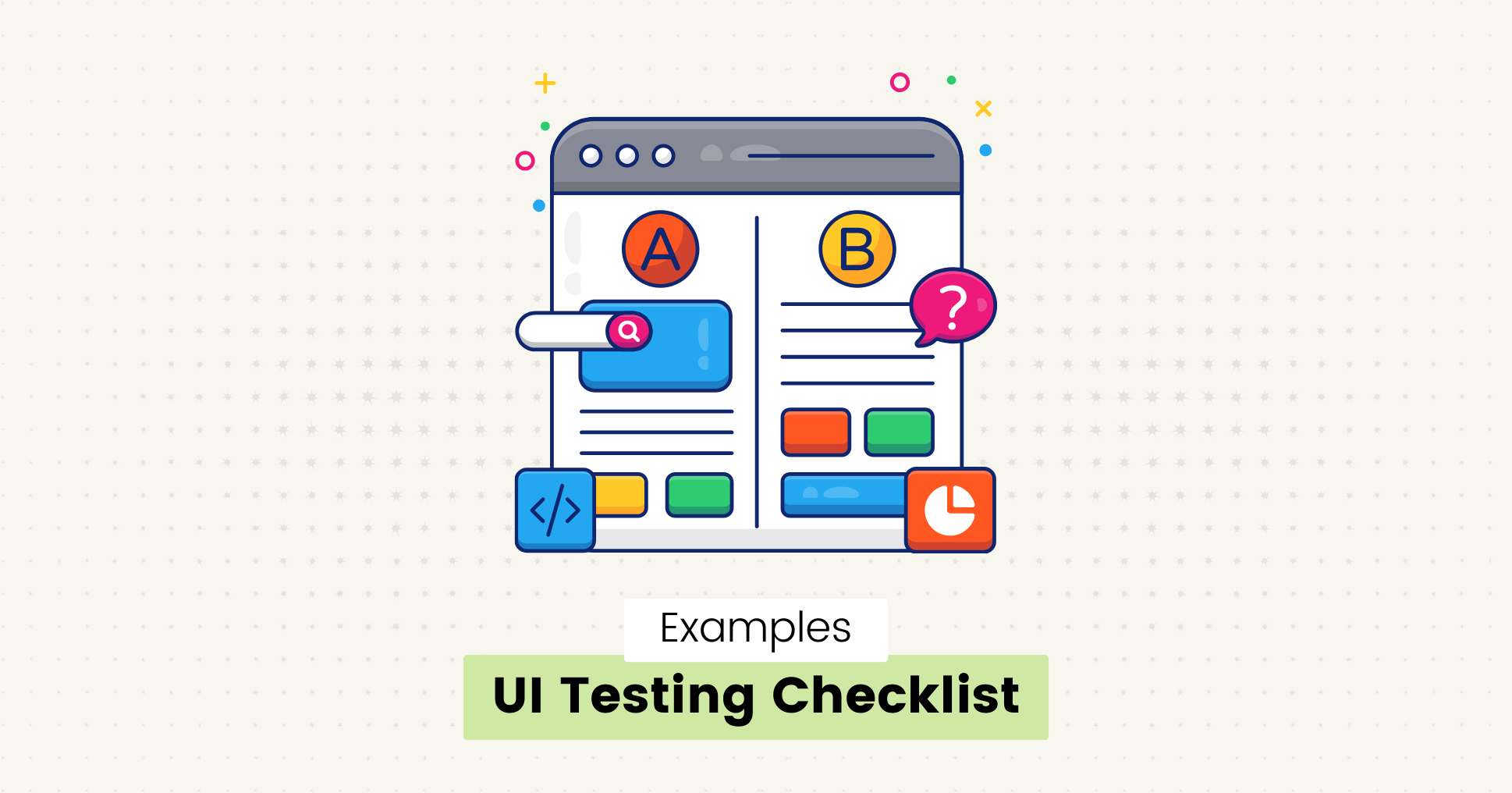When users interact with software, they first see the User Interface (UI).
It is an essential part of the software that directly impacts user experience and adoption.
UI testing is a crucial step in software development. It ensures an application's UI functions correctly and meets user needs.
In this guide, you will learn about a UI testing checklist with examples that you can use to test the UI of your applications efficiently.
What is UI Testing, and Why is it Important?
UI testing is an essential part of software testing that tests the functionality and usability of the user interface of an application.
This process makes sure that all the visual elements on a screen, such as buttons, menus, forms, colors, icons, fonts, and layout, work properly and function as they are expected to.
UI testing is critical for an application's success by delivering an experience that meets the end user's expectations.
According to the latest Userguiding report, 88% of customers dislike revisiting a website after having a bad user experience.
Benefits of Conducting UI Testing
UI testing helps catch visual or functional bugs before the application is released.
There are several key benefits of UI testing:
- A well-designed and functional user interface leads to increased user satisfaction.
- It provides a consistent and accessible interface across different screen sizes, resolutions, and operating systems.
- Detecting and resolving UI issues can shorten the development lifecycle and reduce the time to market high-quality software.
- Increase user engagement and retention by delivering an application that is visually appealing and easy to use.
Manual vs Automated UI Testing: Which One Is Better?
While manual and automated testing have pros and cons, the choice depends on various factors, such as project requirements, resource limitations, and the application being tested.
Manual UI testing
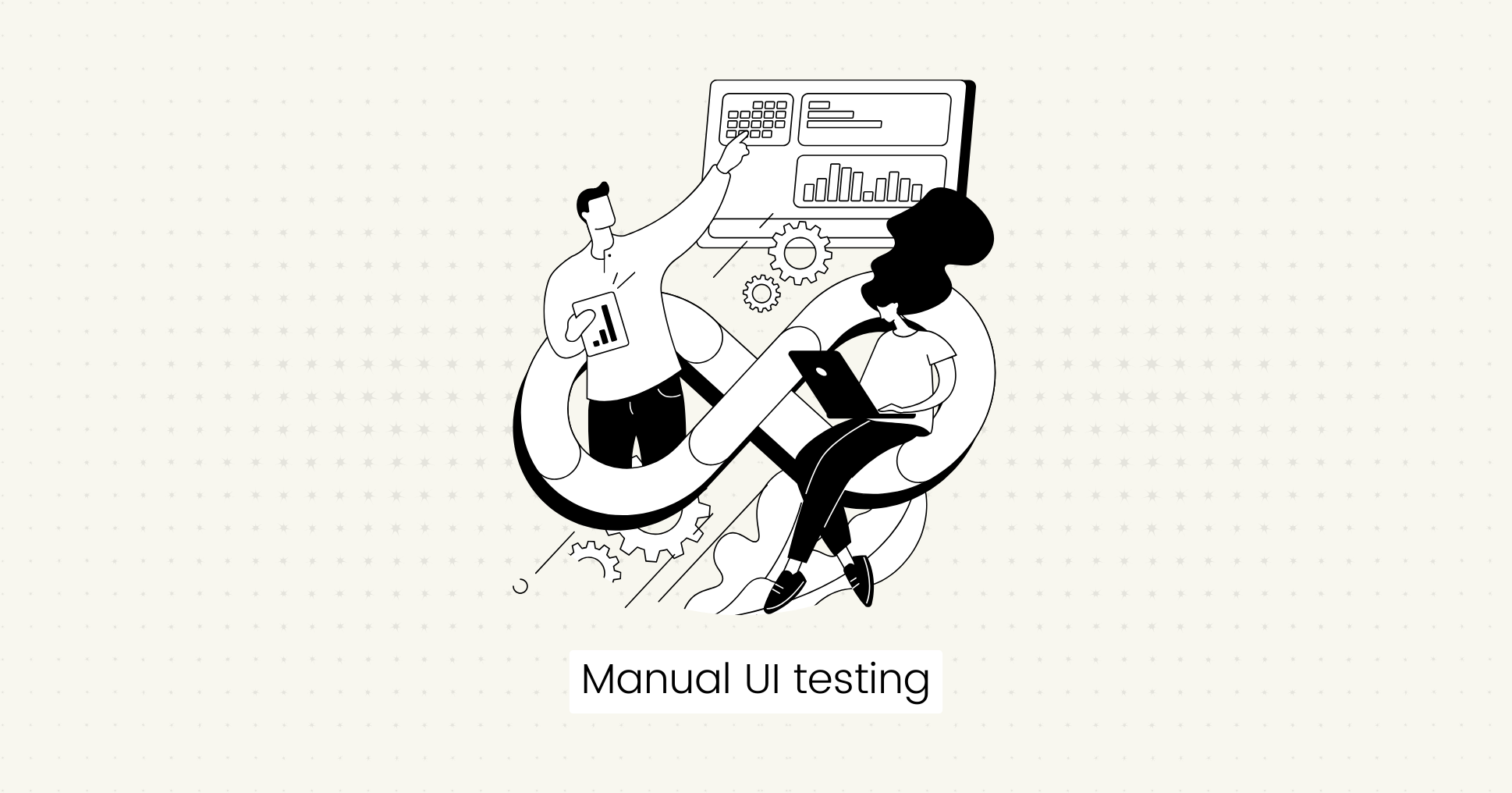
Manual testing is a traditional approach that relies on human performance to check an application's UI and provide valuable insights into user experience.
It is an economical process that requires no tools and allows for flexibility to explore edge cases and scenarios that automated tests may not cover.
However, it has some shortcomings that put it at a disadvantage:
- It is time-consuming and prone to human errors.
- When manually testing across different platforms, many bugs may go unnoticed by the human eye.
- It is challenging to maintain consistency, especially for large-scale or repetitive testing tasks.
Manual UI testing is good for:
- Usability testing: To test the user experience and accessibility.
- Exploratory testing: To test an app through free exploration in the early development stages.
- UI design: To Evaluate the visual design and layout.
Automated UI testing
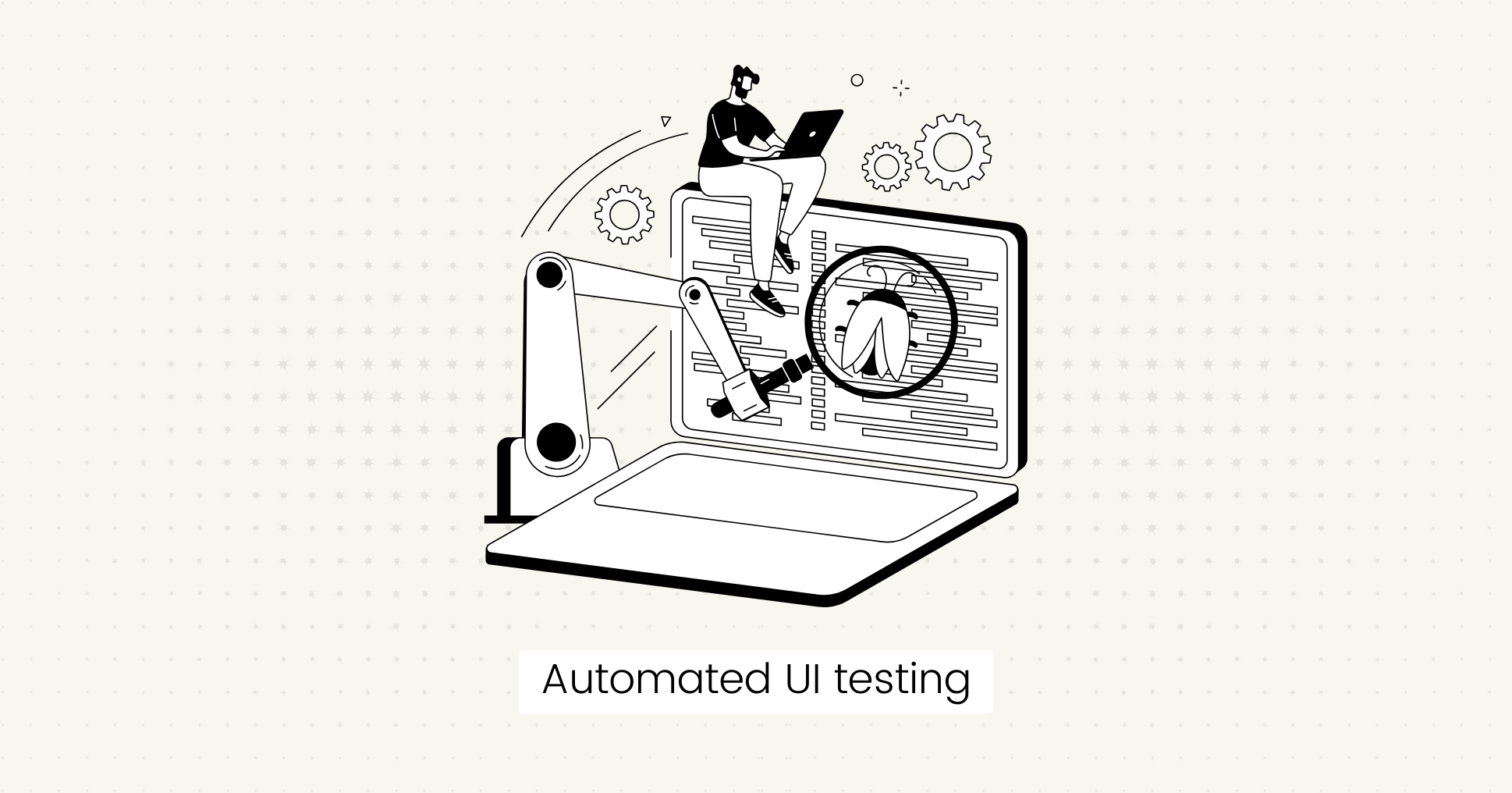
Automated UI testing is a modern approach that relies on testing tools like Lost Pixel to repeatedly execute test scripts automatically by comparing the visual elements across different screen sizes and browsers.
It is an efficient and scalable process that does not depend on human errors and saves time and effort by continuously running pre-determined tests.
Automated UI testing process is good for:
- Visual regression testing: To check that new code changes have not impacted the app's functionality.
- Performance testing: To simulate user interactions at scale to evaluate UI responsiveness and loading time.
- Cross-platform testing: To check UI functions effectively across different platforms and devices.
UI Testing Checklist Examples
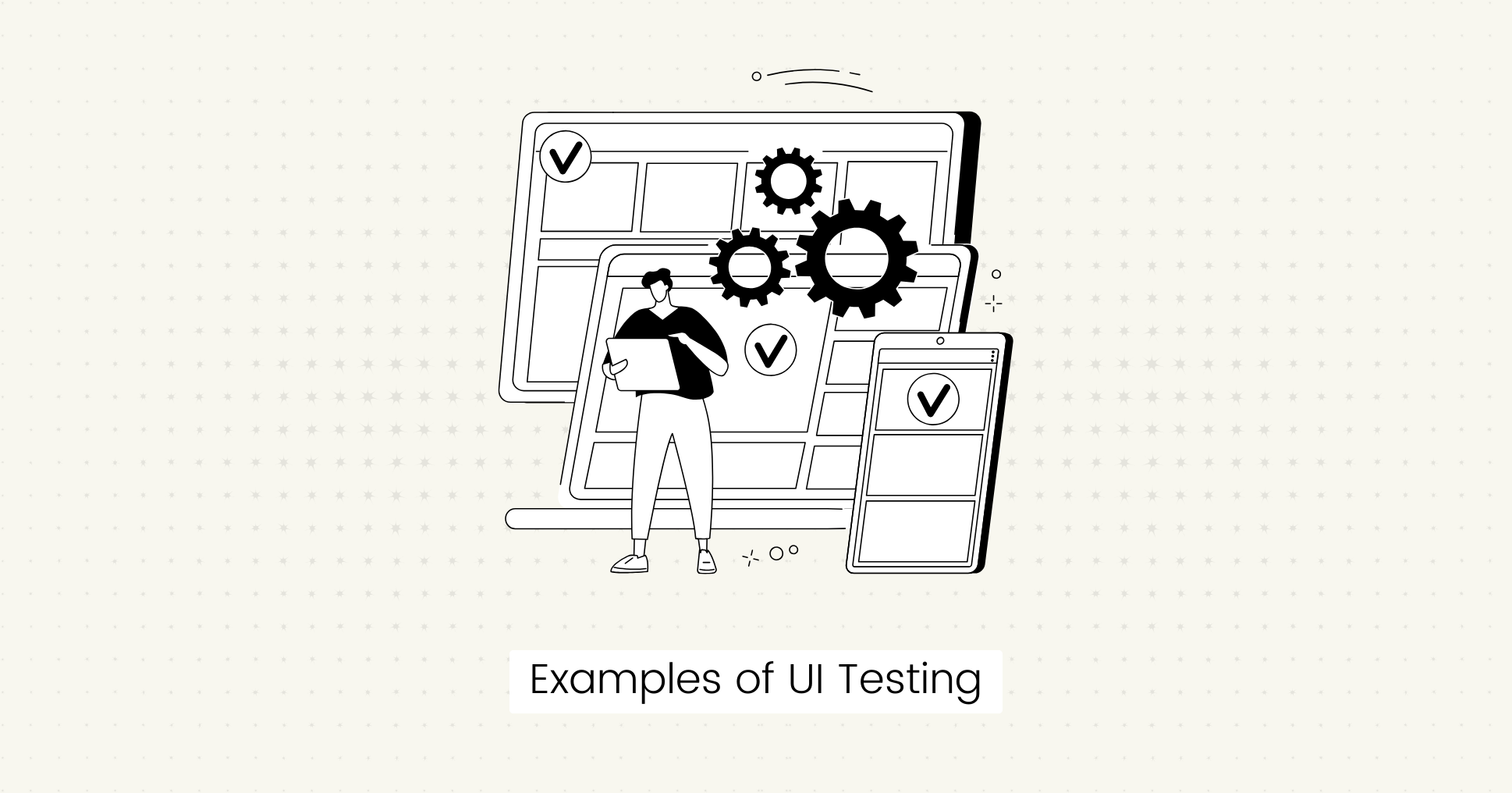
A comprehensive UI testing checklist involves various visual elements, features, and scenarios to ensure the UI functions correctly and provides a seamless user experience.
It is more complicated than simply making sure that everything looks good. It involves diving beneath the surface to verify the UI for quality assurance (QA).
Tip: You can also look into QA checklist examples.
Here is a UI checklist with test cases and examples to help you test your software more efficiently:
Functionality
Basic functionality testing is important to reveal the visual bugs when certain actions are performed.
Example:
- Buttons or links do not work properly, or the links are inactive.
- Images and buttons overlap when you use the same app on a small screen.
Test Cases:
- Verify that all the buttons, links, and forms perform their intended actions.
- Test interactive elements like dropdown menus for responsiveness.
Navigation
Navigation is an important component of UI design that directly impacts user experience and usability.
Your app should have clear and consistent navigation to make it easier for users to find what they want.
Examples:
- Clicking on the Home button should navigate to the homepage.
- Navigation menu should have the same items and order on every website page.
- Clicking the Submit button should submit the form and redirect the user to a confirmation page.
Test Cases:
- Verify that all navigation links lead to the correct destinations.
- Test breadcrumb navigation for accurate tracking of user location.
- Check the dropdown functionality and ensure the selections show the desired results.
Visual Design and Layout
A well-structured layout and interactive design are essential for a positive user experience.
You must confirm that your UI sticks to your personal brand's design guidelines and standards.
Examples:
- The layout should be responsive across different screen sizes and maintain readability.
- Text labels, input fields, and buttons should be aligned properly.
Test Cases:
- Ensure consistency in colors, fonts, and icons.
- Check alignment, margins, padding, and visual hierarchy of UI elements.
Typography
You can do typography testing to verify the appearance and readability of text elements such as fonts, sizes, styles, and spacing.
You need to make sure that all the text can be read easily and nothing overlaps with another element.
Examples:
- Check that headings use a specified font and body text uses a different font so users can differentiate between header text, regular text, links, etc.
- Confirm that line spacing is correct and does not create excessive white space.
Test Cases:
- Test that correct font sizes, styles, and weights are used.
- Verify that letter and line spacing is consistent and that the text alignment is correct.
- Test the contrast ratio between text, background color, and links to enhance readability.
Cross-Platform Compatibility
Another important UI testing aspect is ensuring the app works smoothly across different platforms and devices.
Examples:
- When you change the screen resolution, the layout should adjust accordingly.
- The UI elements should adapt to various screen sizes and resolutions, providing consistent rendering and functionality.
Test Cases:
- Check UI compatibility across desktops, tablets, and smartphones.
- Cross-browser testing to make sure the application runs smoothly on popular browsers like Chrome, Firefox, Safari, and Edge.
- Check for responsiveness and functionality on different OS (Windows, macOS, iOS, Android).
Performance and Scalability
Performance and scalability are essential for delivering a reliable and high-performing software application.
Test your application using different end-user scenarios, such as increased workload, higher traffic level, loading speed, and installation time.
Examples:
- You can measure loading times for different UI components and web pages.
- Test UI responsiveness under varying network conditions.
- Check memory and resource usage for optimal performance.
- Verify that animations and transitions work smoothly without lag.
Input Forms and Fields
Check if all the input elements, such as text fields, dropdowns, subscription boxes, and submission forms, are visible and working properly.
Examples:
- You can try submitting a form with invalid data or without entering any data in the required fields to check that error messages are shown clearly.
- Check if pasted content is handled correctly by pasting text into input fields.
- See if the log-in form works correctly.
- Make sure that the search box returns accurate results that dynamically update when the user query changes.
Test Cases:
- Verify that checkboxes and radio buttons are functioning properly.
- Test that input fields accept valid data within specified character limits.
- Test different input methods like special characters, emojis, copy-paste, and autofill.
Accessibility
Accessibility testing is done to provide a user interface that is usable and accessible to all users, including special people with disabilities.
Examples:
- Use a screen reader to verify that all text content, labels, and instructions are read aloud and clear.
- Verify that all interactive elements, like buttons, links, forms, etc., can be accessed using keyboard navigation.
- Test that color contrast is appropriate and error messages and alerts have additional cues (icons) for users who cannot perceive color.
- Check if speech recognition works properly.
Images
Visual testing also involves image testing to see all the images are placed correctly and are not blurred or overlapping with other elements.
Examples:
- Check that images are not pixelated or blurry when viewed at their intended size.
- Verify that all images have alternative text with meaningful image content descriptions.
- Test loading speed and time of high-resolution images to ensure they load efficiently without impacting page load times.
- Resize or test the browser window on different devices to confirm that image sizes adjust across various viewports without losing quality.
Tools For Visual Testing
There are many automation tools available in the market for user interface testing, such as:
- Selenium
- Appium
- Playwright
- Cypress
- Lost Pixel (Visual regression testing tool to test UI components in seconds)
Best practices for UI testing
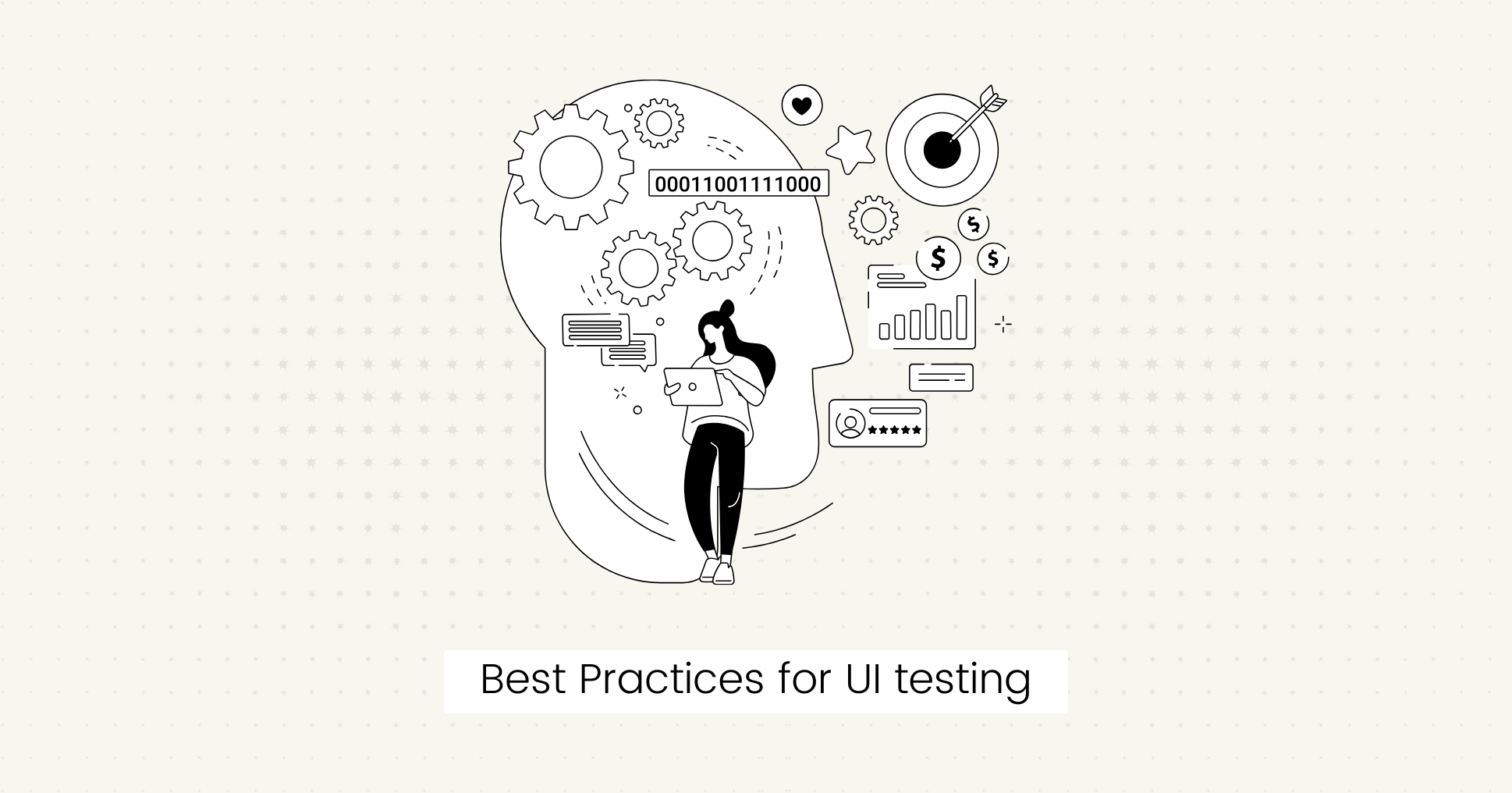
Test the user interface of your website or app as early as possible in the development process to identify issues sooner and avoid costly fixes later on.
Some best practices you can adopt are:
- Create a UI testing checklist.
- Use automation tools.
- Develop a testing strategy.
- Monitor performance metrics to identify areas for optimization.
- Perform both manual and automated UI testing.
Final Words
UI testing is an important part of software development that makes your software more usable and enhances customer satisfaction.
You can deliver high-quality software your users will love with the right tools and strategies.
FAQs
What are the common challenges in UI testing?
Some common challenges in UI testing include handling different UI elements, UI consistency across platforms, identifying bugs, and maintaining test scripts.
What are some examples of UI testing approaches?
Some examples of UI testing approaches include regression testing, application testing, web UI testing, traditional UI testing, and comprehensive GUI testing.

About Dima Ivashchuk
Hey, I'm - Dima the co-founder of Lost Pixel. I like modern frontends, building stuff on the internet, and educating others. I am committed to building the best open-source visual regression testing platform!